This post is also available in:
 Français (French)
Français (French)
When you create an affiliate, one of the conditions to be met is the absence of conflicting flights to or from the hub you want to affiliate. In this section, we will see how to manage these conflicting flights so that the hub affiliation is possible.
What is the purpose of this tool?
A conflicting flight is a flight that does not comply with the basic principle of Airlines Manager, which is as follows: each flight is a round trip flight from the hub to which the aircraft is assigned.
Previously, conflicting flights could be scheduled on routes connecting two hubs, which could create conflicts when creating affiliates. This exception has been corrected. Thus, scheduling this type of flight is no longer possible. However, players who have scheduled conflicting flights before the update can use this tool to correct their schedules themselves.
Summary diagram :
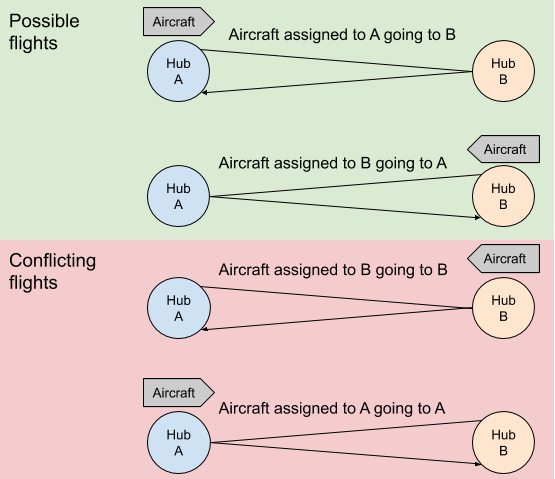
How to use this tool?
- Log into your account with your usual login details via the web version at https://airlines-manager.com.
- Click on the Network Management icon to access the Network page. This page lists all the hubs in your network.
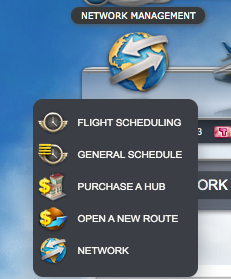
- Scroll down the screen to the hub you want to affiliate and click on the corresponding Hub details button.

- On the Hub details page, click the Affiliate creation button.

The Affiliate creation page that opens shows you the necessary conditions to affiliate the previously selected hub.
- On the Affiliate creation page, scroll down to the Special Case > No conflicting flights scheduled on the hub’s routes sub-category. If this type of flight exists, the routes concerned are listed above the Further information button.
- Click on the Further information button.

The page for managing conflicting flights opens. In the Schedules concerned section, aircraft with at least one conflicting flight scheduled are listed and grouped by route.
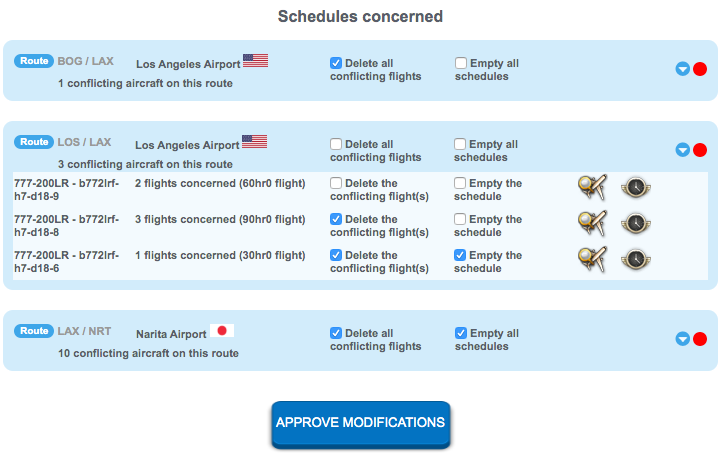
For each of the route listed, you can:
- remove all conflicting flights from all aircraft assigned to this route;
- clear all the schedules of the aircraft assigned to this route;
If you wish to see in detail the aircraft assigned to each route, simply click on the arrow to the right of the frame of the corresponding route.
A drop-down list opens indicating all aircraft with at least one conflicting flight scheduled. As with routes, you can choose to remove all conflicting flights from an aircraft or clear its schedule, which removes all flights from the aircraft including conflicting flights.
