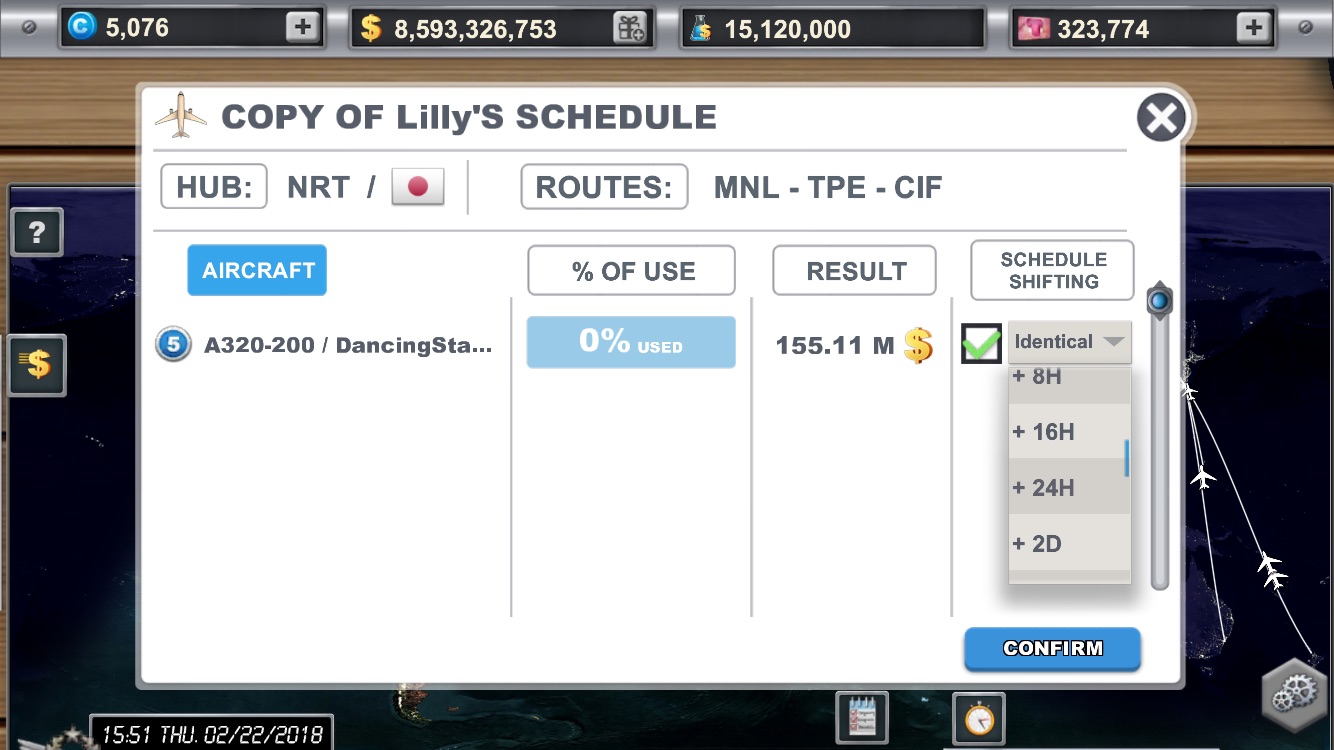This post is also available in:
 Français (French)
Français (French)  Español (Spanish)
Español (Spanish)
Scheduling your flights is very important. It is indeed in this section that you are going to manage your flights, that is to say choose departure and arrival times of your aircraft and meet the demand of your customers. But first, you should:
Choose your aircraft and your hub
First, tap “Schedule” to choose the hub from which you want to schedule flights.
Then, you can choose which aircraft to schedule. To do so, several tools are available (very useful if you have a lot of aircraft):
- Search: you can directly enter the name of your aircraft.
- Category: the category your aircraft belongs to (from 1 to 10).
- Reference route: the route on which you want to schedule an aircraft.
You can sort your aircraft by:
- Category: the category your aircraft belongs to (from 1 to 10).
- Use: from the most used to the less used. You can see directly if you have to schedule additional flights or not (it is recommended to reach a percentage higher than 90%).
- Alphabetical order
- Purchase date: you can choose to see first the purchased aircraft.

Choose your route
Once you have chosen an aircraft, you have to choose the route on which you want to make it fly.
You can use several filters:
- Country: the country to which you want to make your aircraft fly.
- Duration: the number of hours of the flight.
- Search: you can directly enter the name of your aircraft.
You can sort your routes by:
- Opening date: you can choose to see the last purchased routes.
- Flight length: from shortest flights to longest flights.
- Alphabetical order
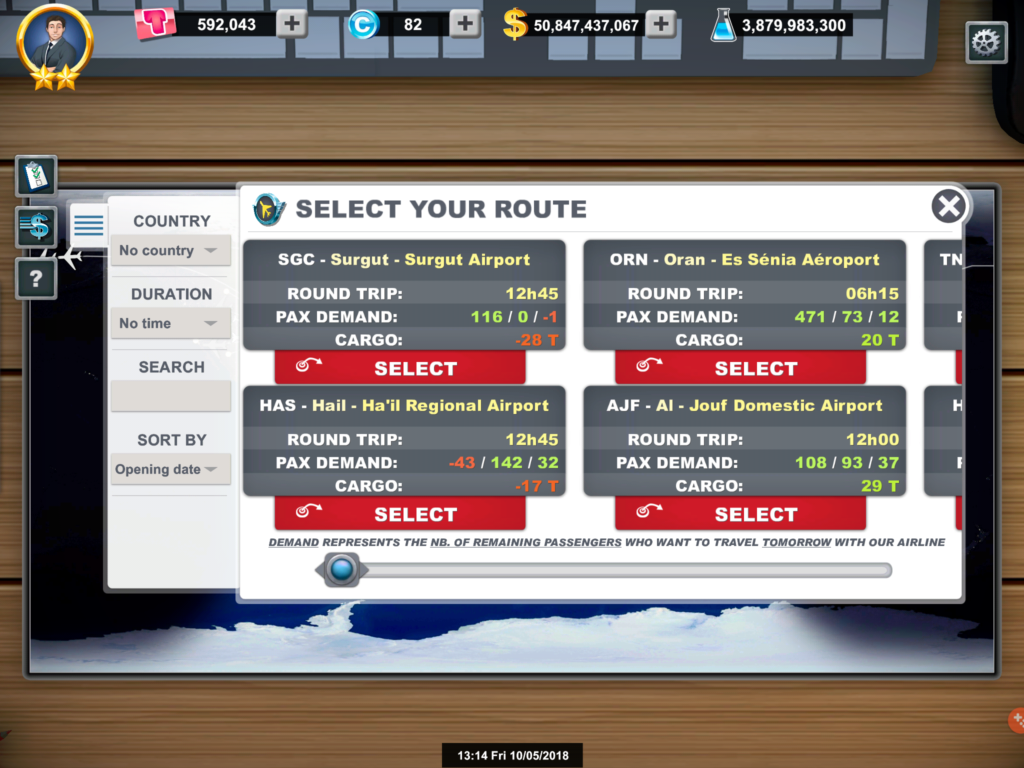
Scheduling routes
Now that you have chosen the aircraft and the route on which you want to schedule flights, you can begin to choose time slots. Each flight you schedule corresponds to a round trip!
- Automatic scheduling: you can tap on the bottom left corner of your screen to automatically schedule flights according to favored classes (economy, business, first, cargo).
- Manual scheduling: if you choose to manually schedule your flights, if can tap and hold on the time slot you are interested in to see the remaining offer.
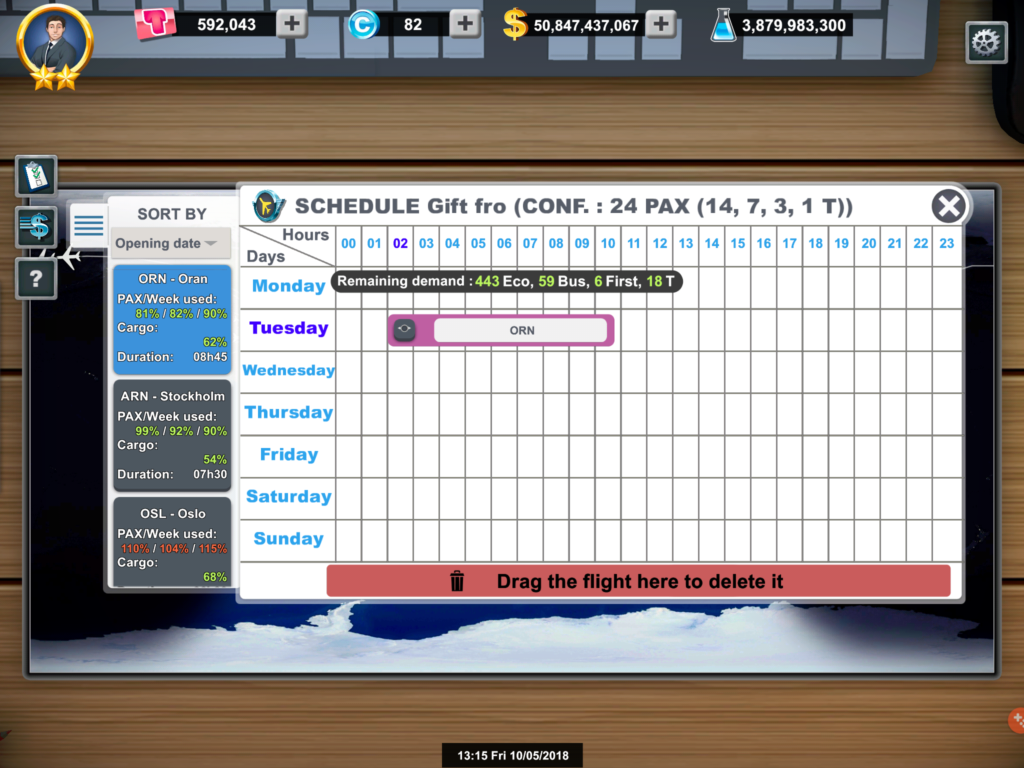
But what is remaining demand? It represents all the passengers (economy class, business class and first class) who want to travel with your airline but cannot because there are not enough seats available. It shows the number of potential bookings available for a route after all your flights are scheduled. The remaining demand should not be too high but it is recommended to keep some seats just in case (between 5% and 10% higher than your offer). If you have enough seats, the remaining demand figures are displayed in green.
On the contrary, if your remaining demand is negative, it means that your offer is too important and your aircraft will take off with empty seats. The negative remaining demand figures are displayed in red. To avoid this, try to manage your flights in an optimal way by scheduling less flights on this route or by managing the route prices.
Therefore, if the remaining demand is correct, you can schedule flights. If it is not the case, don’t schedule any more flights. You can see the remaining offer at the top of the screen on the right of the aircraft name.
Example: (CONF. : 60 PAX (47, 3, 10, 0 T)) :
- PAX: passengers
- 47: economy class
- 3: business class
- 10: first class
- 0 T: cargo
You should be careful when you open a route. Select the routes that enable you to fill a whole day of 24 hours with flights, it will make the scheduling task easier.
Examples of correct schedules:
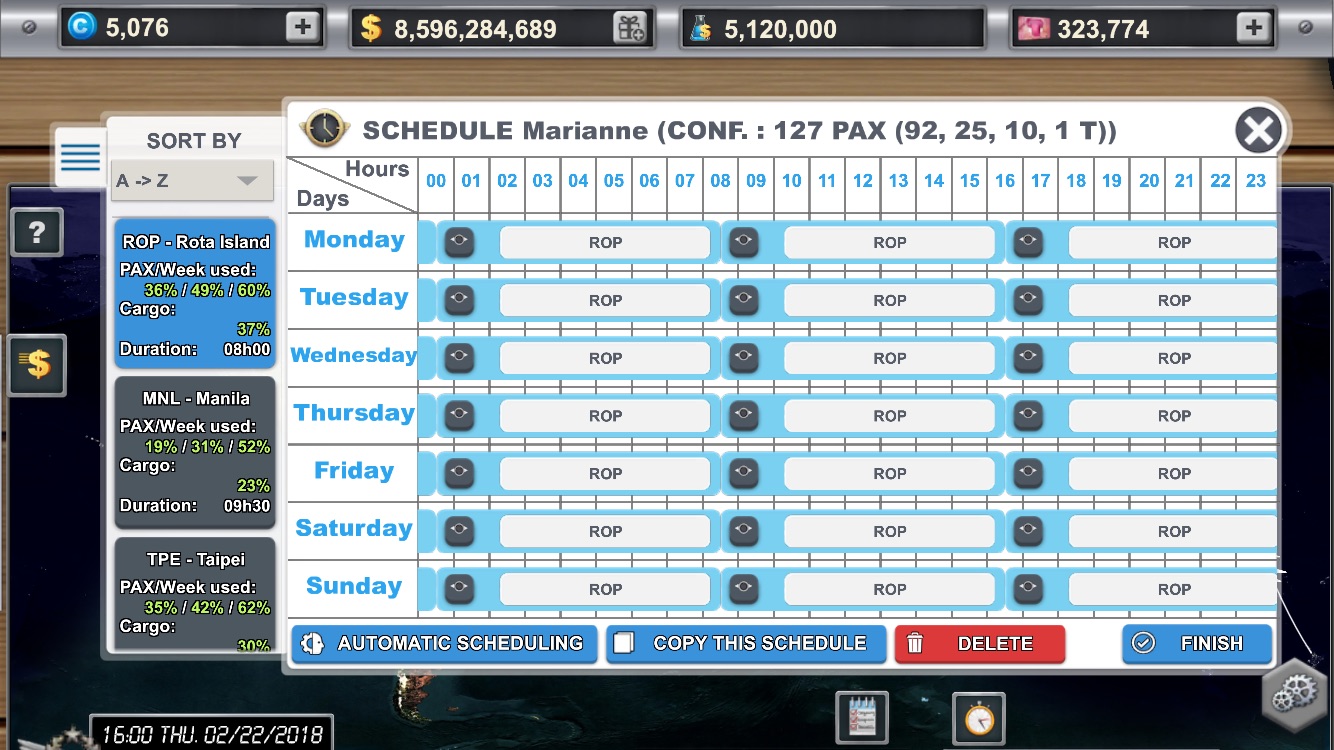
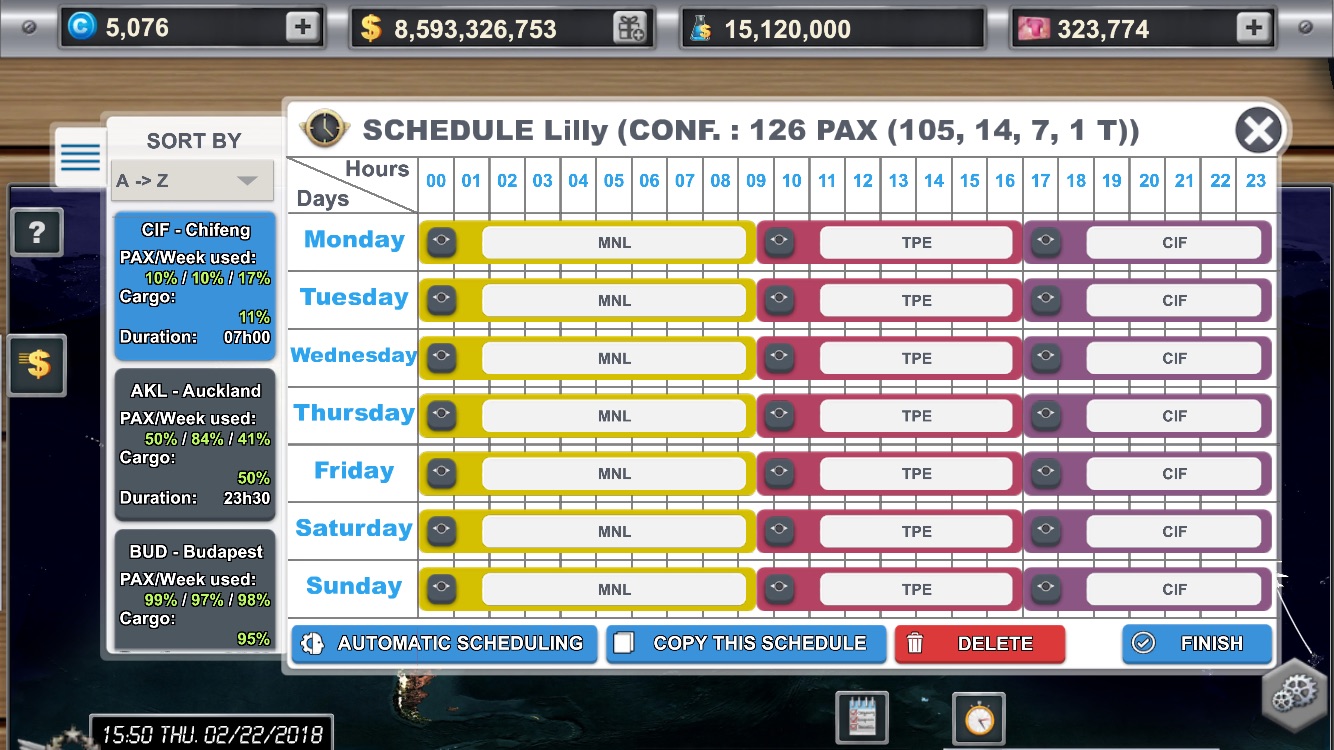
The following schedules are incorrect. Let’s see why:
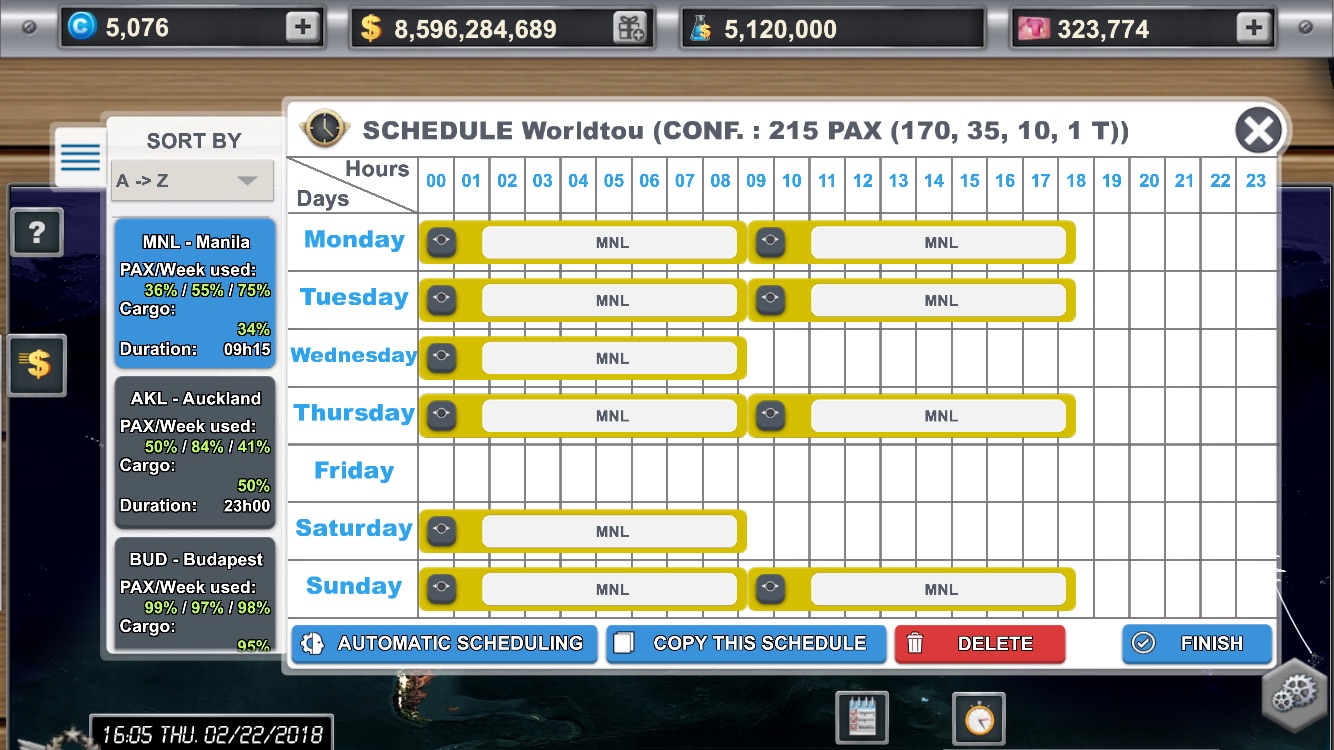
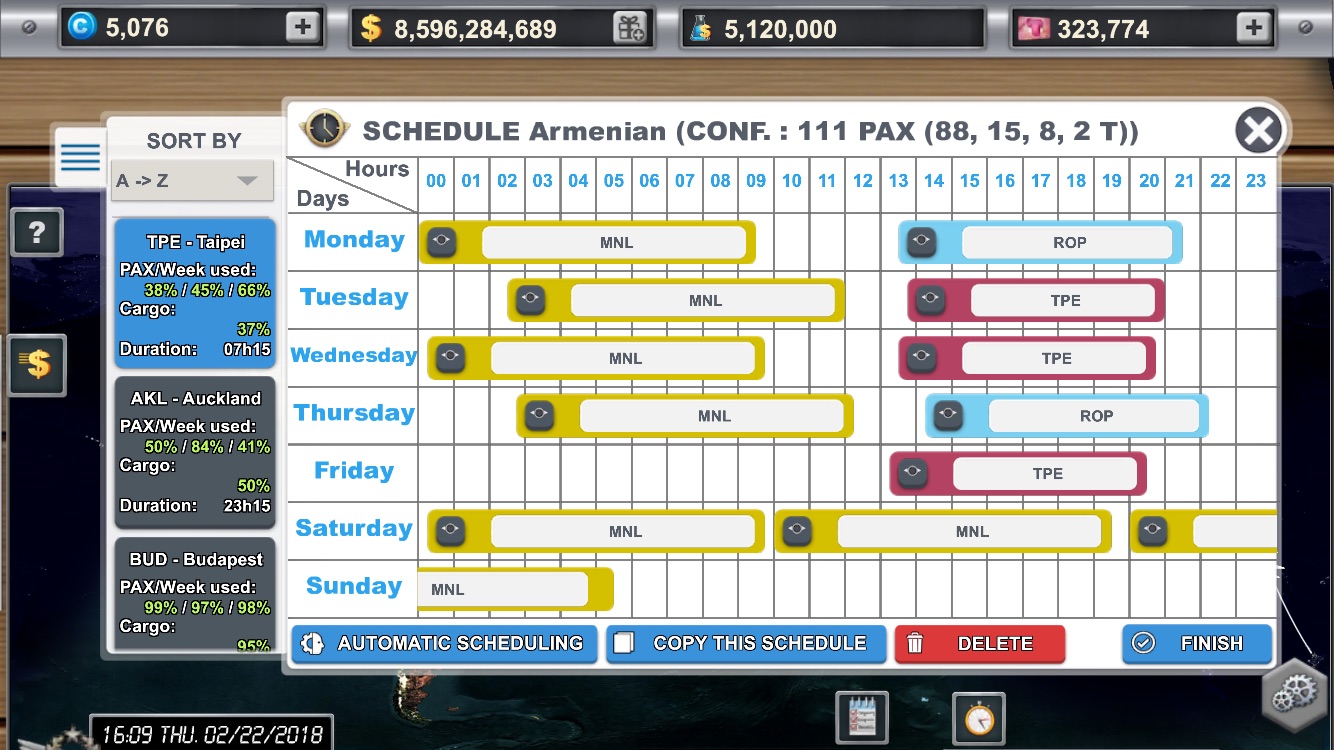
To facilitate your schedules management, you can duplicate a schedule of an aircraft to another! This can be very useful following a multiple purchase as your aircraft will be configured in the same way. Then you can schedule flights on several aircraft at the same time!
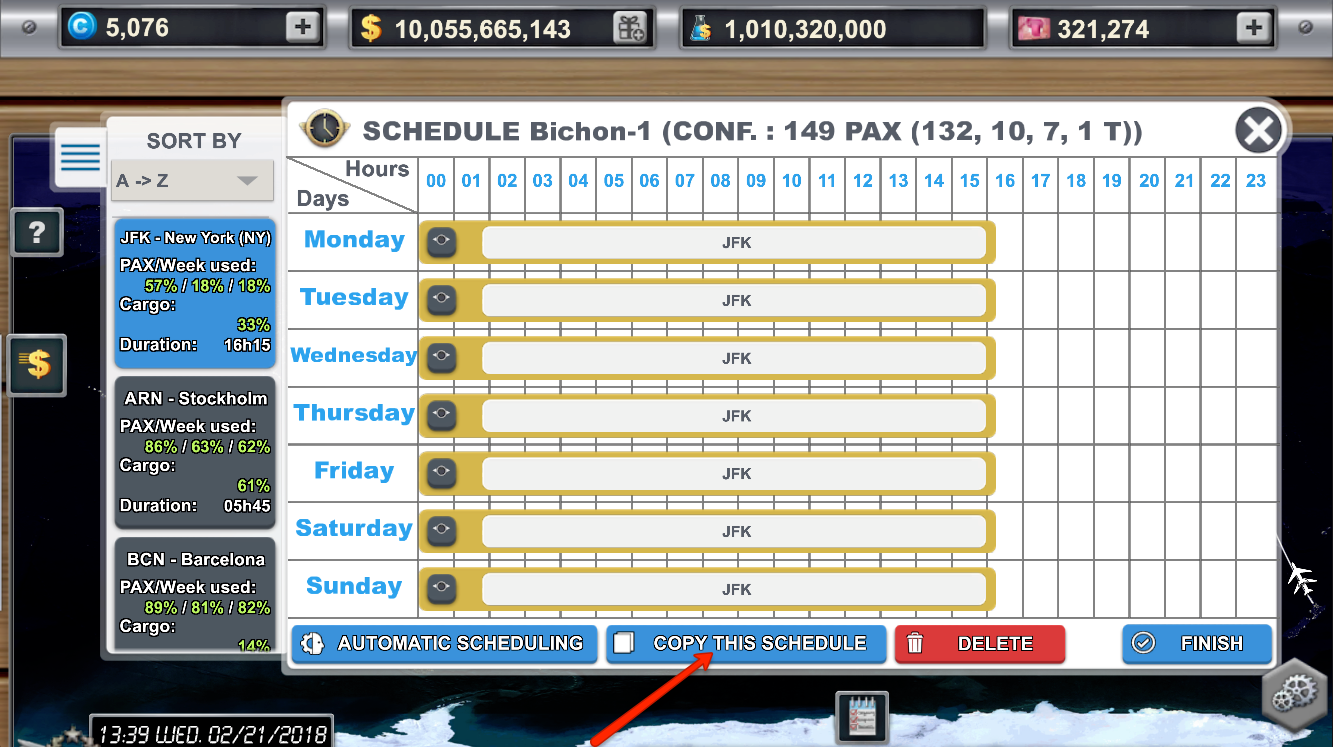
If you want to shift some flights by a few hours or by several days depending on your needs on other aircraft. You can also shift flights by selecting the duration you want in the drop-down list.